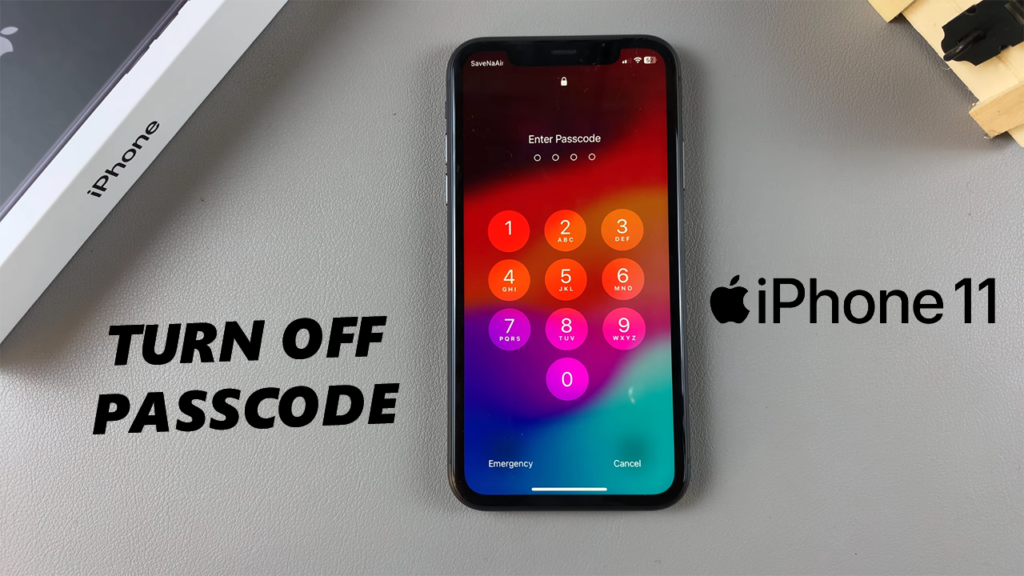The passcode on your iPhone 11 is a key security feature, designed to protect your data and ensure that only you have access to your phone. However, there may be times when you find it more convenient to disable this feature.
If you’re tired of constantly entering your passcode or simply don’t feel the need for it anymore, this article will guide you through the process to disable the passcode on your iPhone 11.
However, it’s important to note that by turning off the passcode, your phone becomes more vulnerable to unauthorized access. Be sure you understand the risks before proceeding, especially if your iPhone contains sensitive personal or work-related information.
Some of the reasons you might consider disabling the passcode include if you’re using your phone in a trusted environment or you’re the only one who uses it. Constantly entering a passcode can be cumbersome. Also, if Face ID or fingerprint recognition isn’t working correctly, and you’re not keen on entering the passcode all the time, you might opt to disable it.
Watch: Delete Wallpaper On iPhone 11
Disable Passcode On iPhone 11
Start by unlocking your iPhone using your current passcode. This step ensures that only authorized users can make changes to the security settings. Then, launch the Settings app from your iPhone’s home screen to access the settings menu.
Scroll down and find the Face ID & Passcode option. To proceed, you will need to re-enter your current passcode for verification purposes.
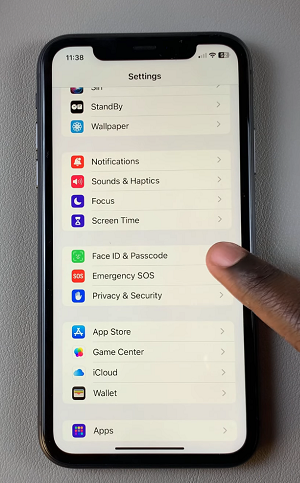
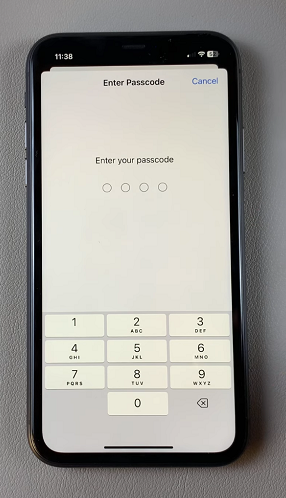
Under the Face ID & Passcode menu, you see the option to Turn Passcode Off. Tap on it. From the resulting prompt, you’ll receive a warning that all apps that require Face ID, including hidden apps will no longer require Face ID. Confirm your choice by selecting Turn Off.
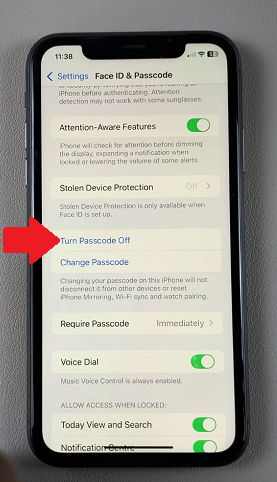
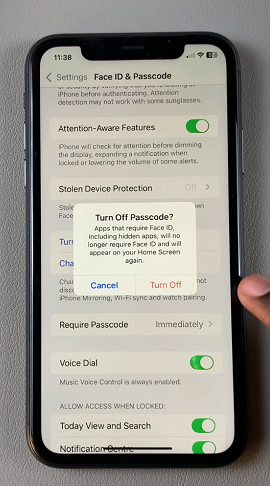
For security reasons, you will be asked to enter your current passcode one last time. Once confirmed, your passcode will be disabled, and you won’t need to enter it the next time you unlock your iPhone 11.
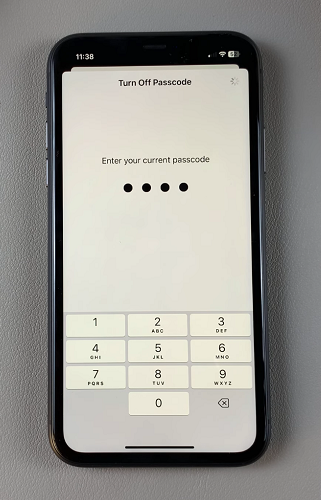
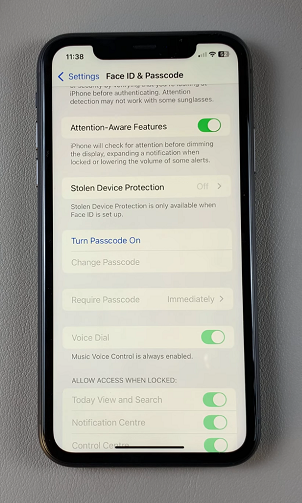
Potential Downsides of Disabling Your Passcode
While disabling the passcode can add convenience, there are some significant downsides to consider:
Without a passcode, anyone who gets hold of your iPhone can access your personal information, including photos, messages, and apps.
Turning off your passcode will also disable Face ID and Apple Pay, which rely on the passcode for security.
If your phone is lost or stolen, anyone who finds it could potentially access sensitive data, making it important to consider a backup security solution, like using a secure lock screen method.
If at any point you change your mind and decide you want to re-enable the passcode, you can do so by returning to the Face ID & Passcode settings. Here, select the Turn Passcode On option and follow the on-screen instructions to set a new passcode. This will restore your iPhone’s security features, including Face ID and Apple Pay.