A good network is crucial for seamless communication, streaming, and browsing in today’s connected world. But even high-end devices such as the iPhone 11 may sometimes have issues with the network. Whether it is dropped Wi-Fi connections, slow cellular data speeds, or perhaps problems in pairing up Bluetooth, these can be frustrating to deal with and quite disruptive to one’s daily routine.
These are the kinds of situations where a network settings restart on your iPhone 11 would often work very well. It refreshes all network settings to their default state without touching your data, such as photos, apps, or messages.
In this article, we will take you through the step-by-step process of how to reset network settings on your iPhone 11.
Watch: How To Turn OFF Low Power Mode On iPhone 11
Reset Network Settings On iPhone 11
Firstly, locate and tap the “Settings” app, represented by a gear icon, typically found on your home screen. Then, scroll down the settings menu and look for the “General” option. Tap on it to proceed.
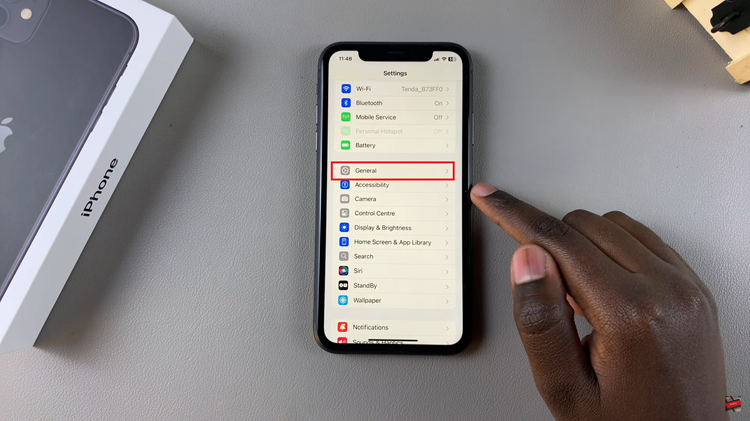
Following this, scroll down to find “Transfer or Reset iPhone.” Tap on it to then, select the “Reset” option to proceed.
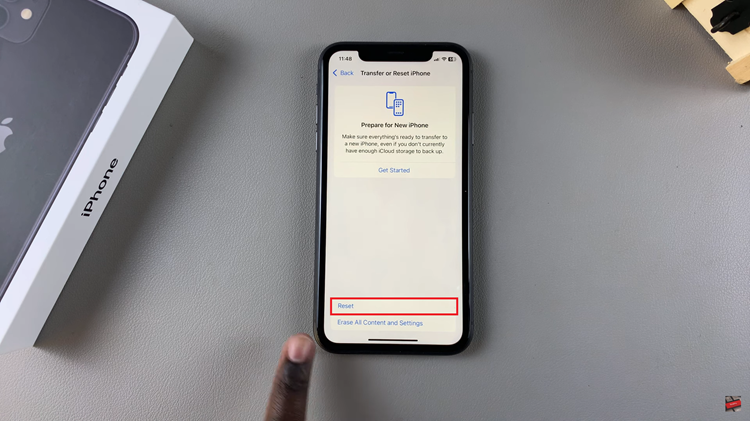
Now, tap on “Reset Network Settings” then confirm the process by selecting “Reset Network Settings.” Afterward, your iPhone 11 will restart and the changes will be applied.
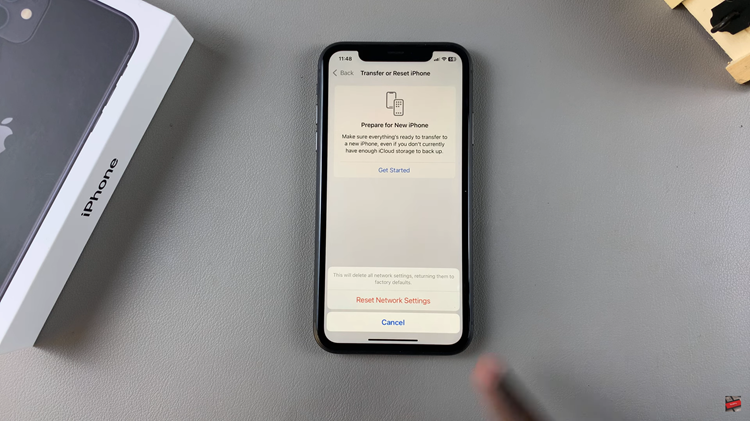
In conclusion, resetting the network settings on your iPhone 11 can be a highly effective way to resolve various connectivity issues, including problems with Wi-Fi, cellular data, and Bluetooth. Follow the steps above to regain control of your network settings on your device.


