Are Your Internet Speeds Trapped In Your Router?
When you sign up for an internet plan with your ISP (Internet Service Provider), you typically sign up for the speeds you need to work and/or cover your entertainment streaming/gaming. However, if you run a speed test right now, chances are the results will be lower than what you signed up for.
I’m on the fastest internet plan available in my area.
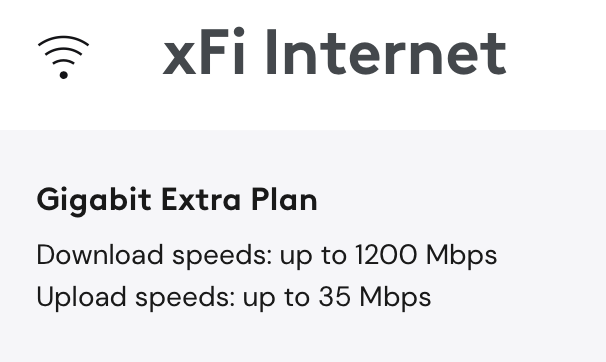
This means that my internet speeds can be as high as 1200 Mbps down and 35 Mbps up (geez, this upload speed really needs to be improved). However, up until recently, I never saw that download speed. Like never!
There can be many factors affecting your internet speed. I’m going to cover the top three reasons:
1. You’re on Wi-Fi
Basic Wi-Fi routers rarely allow you to achieve the speeds that you expect. However, it’s not always the router manufacturer’s fault. Wi-Fi is a wireless technology that is susceptible to interference. The walls/floors in your home impact your Wi-Fi coverage and speeds. Other devices, such as microwave ovens, can interfere with your Wi-Fi signals. Your distance from your Wi-Fi router or Mesh node will definitely affect your wireless performance. The number of wireless devices you have will impact your speeds, too. Lastly, your smartphone, tablet, or computer’s Wi-Fi technology may not be fast enough to match the speeds of your Wi-Fi router/mesh system. For example, if you have 1,000 Mbps internet, yet your phone, tablet, or computer only has Wi-Fi 5 technology, you’re not likely to get anything close to 1,000 Mbps speeds over Wi-Fi. Even if you have the newest device, yet you’re not right next to your router/mesh node, then the speed will likely be lower. The further you are away from your Wi-Fi access point, the slower your speed will be. This is just the way Wi-Fi (wireless signal) works.
You CAN get faster speeds even on Wi-Fi! Wi-Fi standards continue to evolve. By now, you’ve probably heard of Wi-Fi bands such as 2.4 GHz, 5 GHz, and even 6 GHz. Each of these bands has pros and cons. For example, the 2.4 GHz band is the slowest at 450-600 Mbps, but it covers the widest areas and goes through walls further. It’s also the most crowded band.
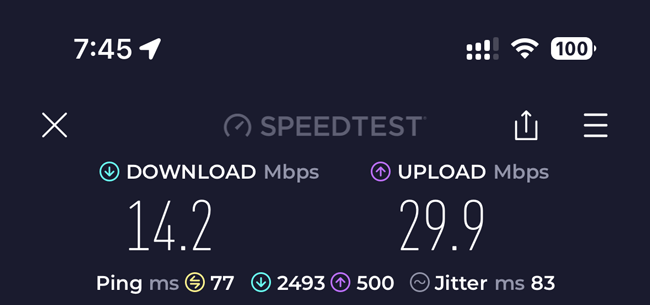
Most cheap IoT (internet of things) devices, such as smart home accessories, use the 2.4 GHz band. 2.4 GHz is fine as long as you don’t need speed. For example, my smart garage door opener is not really going to benefit from a faster connection. Next up is the 5 GHz band, and you probably already guessed that this band is faster at up to 1300 Mbps. While it is faster, the downside is that it doesn’t reach as far or go through walls/floors as easily as 2.4 GHz. Typically, I have kept my Wi-Fi bands combined under a single SSID (Wi-Fi network). This is by far the easiest and most recommended strategy. With one combined Wi-Fi network, your device connects to the best band that it can. So, if you’re far away from your router/mesh node, then your device will connect to the 2.4 GHz band, and if you’re close, it will connect to the 5 GHz band.
If Wi-Fi 5 GHz is up to 1300 Mbps, then why do I never see those speeds?
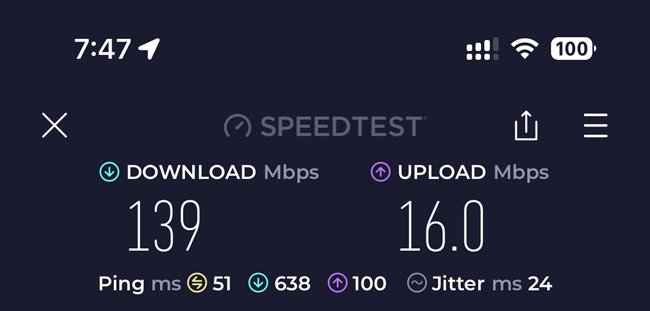
That’s a GREAT question. Even standing right next to my router/mesh node/access point, I have never gotten close to that speed under Wi-Fi 5 GHz. I’m sure under ideal test conditions, these speeds are capable, but in a real-world scenario, i.e., your house/office with all that’s going on.
So, does this mean that it’s impossible to get these speeds on Wi-Fi?
There is GOOD news: these higher speeds are possible on Wi-Fi if you’re on the newer Wi-Fi standards such as Wi-Fi 6, 6E, and the soon-to-be-ratified 7. I never saw anything close to my supposed 1200 Mbps down until I upgraded to a Wi-Fi 6E access point (see my post on upgrading my Wi-Fi network here.) I was blown away when I did a speed test using the only Wi-Fi 6E device I had at the time, my iPad Pro M2. Wi-Fi 7 promises even faster speeds. Just keep in mind that in addition to a Wi-Fi 7 router, you’ll also need devices that have Wi-Fi 7 in them.
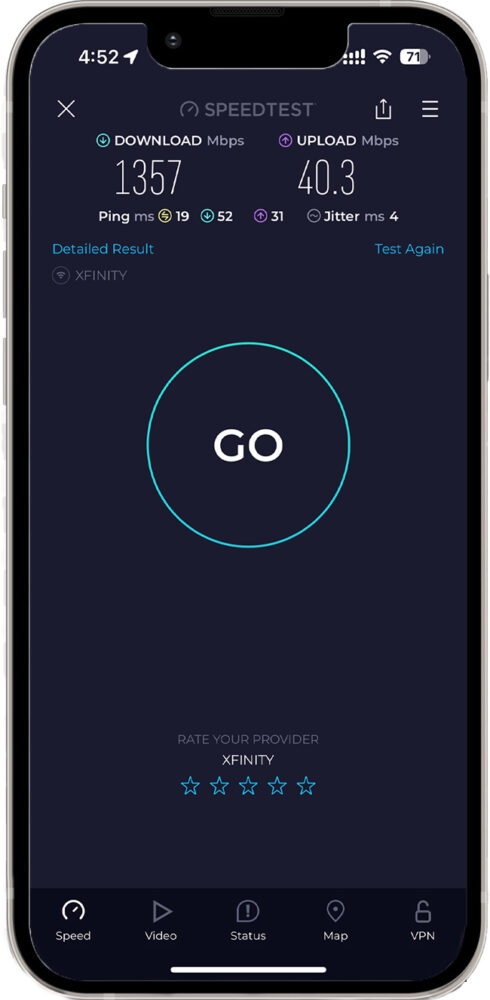
Since then, I have gotten these speeds on my Wi-Fi 6E-capable Samsung Galaxy S22 and iPhone 15 Pro.
Even though I can now get the speeds I’m paying for wirelessly, the same things apply to what I said above. If I’m near the Wi-Fi 6E Access Point, then I get these speeds.
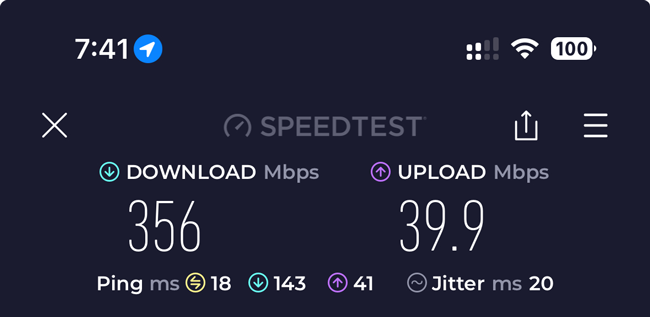
The further I get from the Access Point, the slower the speeds get. However, even the slower Wi-Fi 6E speeds are usually faster than I get on Wi-Fi 5/6.
Lastly…
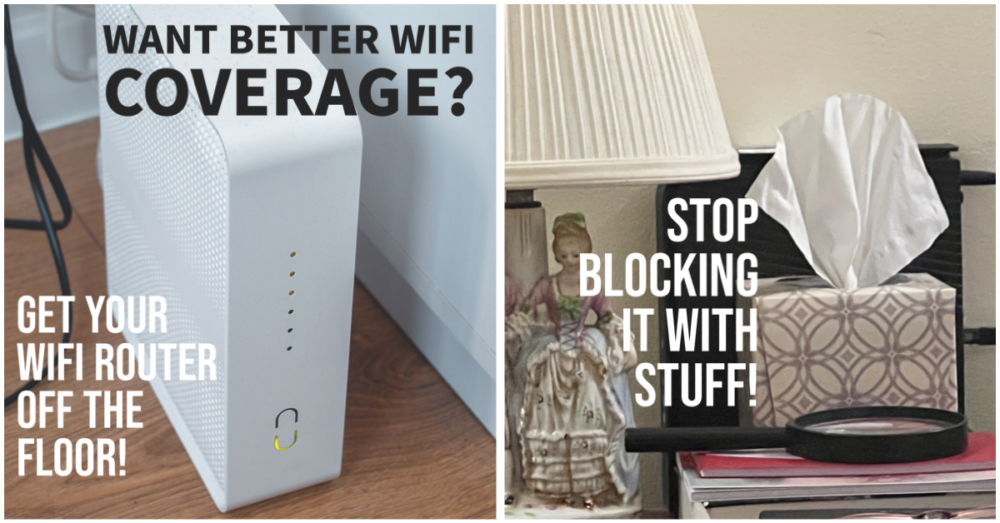
2. What about Ethernet?
More often than not, connecting your device to your router or ethernet switch’s ethernet port will yield significantly faster speeds than you’re getting on Wi-Fi.
I have a rule in my house: “If it has an ethernet port, it’s connected to ethernet.”
This is a no-brainer. When I can connect a computer or other device to ethernet, life is great. The speeds are much faster and consistent. This is crucial in my work-from-home setting when I’m doing live streams and Zoom/Microsoft Teams meetings. My connection is always good and buttery smooth.
Even if you’re on Ethernet, you still may not be getting the speeds you’re paying for!
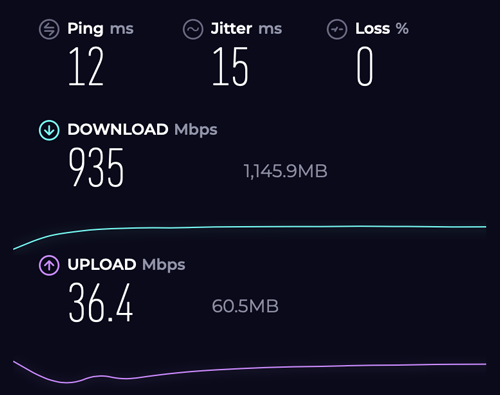
Woah, what? My Xfinity plan says that I can get up to 1200 Mbps down, right? I even have a Motorola Surfboard DOCSIS 3.1 cable modem with a 2.5 Gbps Ethernet Port.

This is connected to my Unifi Dream Machine SE Console (Router)’s 2.5 Gbps Ethernet WAN port. The problem is that up until recently, all of the other ethernet ports on all my equipment were 1GB Ethernet ports. This means that they max out at 1000 Mbps up/down. That means that the fastest speed I’ve seen is 9xx Mbps down.
Where’s my missing 200 Mbps down?
3. My True Internet Speed Was TRAPPED in my Router
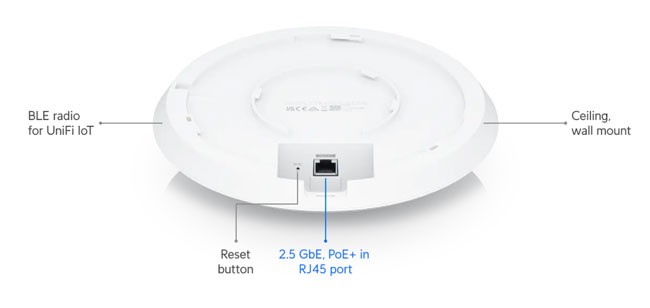
When I upgraded everything to Unifi gear, I bought their Unifi 6 Enterprise Wi-Fi 6E Access Point. It has a 2.5 Gpbs PoE Ethernet port and Wi-Fi 6E. So it’s more than capable of giving me faster Wi-Fi speeds. However, the problem is that I plugged it into one of the 1 Gbps Ethernet ports on my new Unifi Dream Machine SE Gateway (Router). The Dream Machine SE doesn’t have any 2.5 Gbps Ethernet ports. It does have a 10 Gpbs SFP+ port, but this port, even with an RJ-45 Ethernet module, doesn’t have PoE. I could have made this work by also getting a 2.5 Gbps PoE injector to power the Access Point while connected to this faster port, but I decided that this wouldn’t fix my Ethernet problem. So, I started transitioning to 2.5 Gbps and 10 Gbps Ethernet switches.
My first 2.5 Gbps Ethernet Switch Was a Game Changer!

I opted to buy the NEW Unifi 8 Port 2.5 Gbps PoE Switch. I connected this beast with a copper-based SFP+ cable to my Unifi Dream Machine SE’s 10 Gbps SFP+ port.
I plugged my Unifi Wi-Fi 6E Access Point into the new switch and ran the above speed test from my iPhone 15 Pro (which has Wi-Fi 6E). Not only did I get a faster result, I even got faster than my rated ISP speeds. I was blown away! What a difference an Ethernet port makes. This is not only the fastest Wi-Fi speed I’ve seen on an iPhone, but it’s faster than I was getting on my computer connected to 1GB Ethernet.
What kind of speed am I getting on Ethernet now?
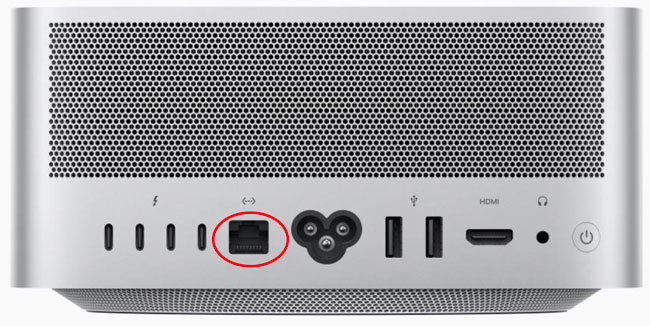
Although I added both a 2.5 Gbps and 10 Gbps Ethernet switch, that’s only half of the solution. Your computer’s ethernet port is probably only 1 GB Ethernet. We have a Mac Studio here, and thankfully, the Mac Studio has a 10 Gbps Ethernet port built-in. Yay! Even the Mac mini can be ordered with a 10GB Ethernet port built-in for an extra $100.
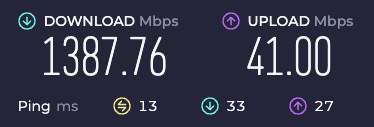
Now I’m getting faster speeds over Ethernet. Why go 10 GB since my ISP maxes out at 1200+ Mbps down?

While my internet speeds won’t be much faster than we see above, the 10 GB ethernet will be ten times faster when transferring data across the network to my other 10 GB devices, such as my Synology NAS (which I’m upgrading to a 10 GB Ethernet port).
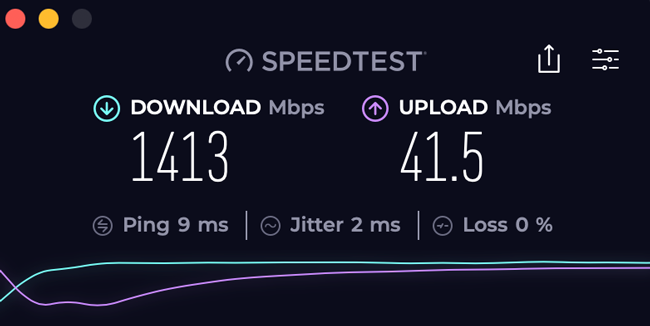
Since my MacBook Pro and MacBook Air M1 don’t have built-in ethernet ports, I can use either a 2.5 GB Ethernet adapter or a 2.5 GB Ethernet hub or even a 10 GB Ethernet adapter. For now, I’ll stick with 2.5 GB ethernet to save money. Also, remember that if you plan to go to 10GB ethernet, you’ll need at least CAT-6 (preferably CAT-6A) Ethernet cabling. If you’re about to wire your home to Ethernet, consider going CAT-6A. This allows 10 Gbp/s (Gigabits per second) up to 328 feet (100 meters). CAT-6 max speed is 250 MHz. Therefore, it only supports 10 Gbp/s to 165 feet (55 meters) under ideal conditions—less in heavy cross-talk environments.
Can’t run Ethernet cabling? No problem, because you probably have existing coax jacks in your rooms.

I hear ya. Having ethernet cabling run while your home is being built and before the walls are up is easy and relatively cheap. When my house was built, each ethernet drop was $100.

I had four rooms run at the time. I only wish that I had done many more drops at that price. I needed an Ethernet run to my back kitchen wall to put an Access Point outside on my patio. The problem is I didn’t realize I needed this run until well after the house was built. There was no easy way to have a new line run at this point. However, there was an existing coax jack for cable TV. As a matter of fact, there’s a coax jack in all but two rooms in my house. The builder put these in standard. Each cable from each room runs to a central point (cable box on the side of the house.)

The cables were just sitting there in the box with no connectors on them. Also, my electrician informed me that each jack has the coax cable curled up in the box behind the jack and is not connected. I added coax connectors for each cable using this kit/tool and for each coax jack in the rooms where I wanted Ethernet.
I bought this Coax cable tester (the tester saves a LOT OF TIME when trying to figure out if the cables are connected or not) to make it easy to know which cable runs to each room. I then connected all the cables in the box on the side of the house to a standard coax splitter. If the cables don’t actually connect to each other, then the coax Ethernet adapters won’t work.
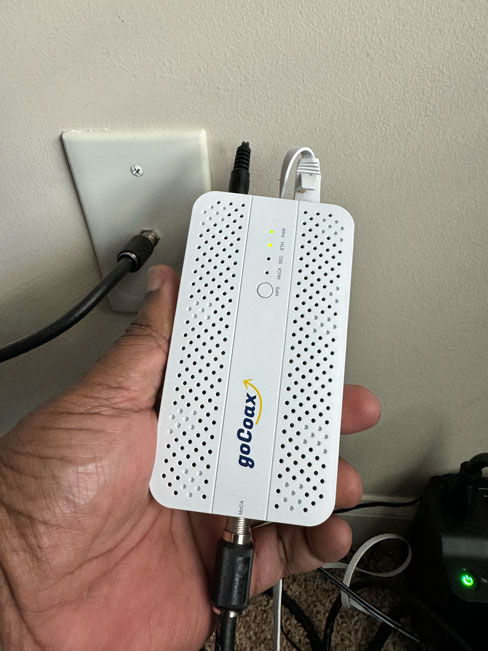
Install goCoax to 2.5 GB Ethernet Adapters instead! Yep, there are boxes that allow you to use that existing coax that probably already runs throughout your house and convert it to RJ45 ethernet on each end.

You’ll need at least two of these adapters. One will plug into your switch/router, and the other will plug into a switch or device you want to run Ethernet to. For example, I have one that is plugged into an outdoor PoE camera where there was no Ethernet. The other one connects to the new 2.5 GB Ethernet switch in my office.
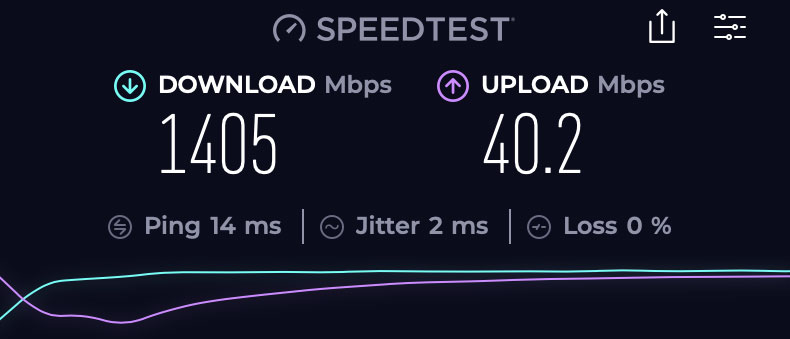
The Bottom Line

The first and likely easiest thing you can do to get the speed you’re paying for is to connect your device via Ethernet whenever possible. If you’re paying for faster than Gigabit Ethernet speed, you’ll likely need to update your devices and network actually to benefit from those speeds. I can’t wait until fiber internet comes to my neighborhood. Some of the readers of this post are getting speeds of 5 Gbps and higher up/down internet. Wow! That would be sweet. If I got fiber and didn’t upgrade my network, I’d still never see speeds past 1 Gbps.
Until I upgraded my switches to at least 2.5 GB Ethernet, my higher download speed was trapped inside my router. I would never see the speeds I was paying for if I didn’t upgrade to a faster ethernet switch and Wi-Fi access point. My 1GB Ethernet ports were the bottleneck.
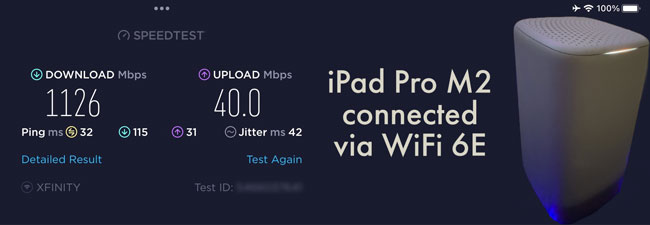
Just to be fair, the Xfinity xFi gateway that comes with my service does have Wi-Fi 6E and one 2.5GB Ethernet port. However, since it’s only one access point, you won’t see those speeds when you go to other parts of the house. You would also need 2.5 GB ethernet switches to have enough ports for your computers. For most people, the xFi gateway is probably enough. However, it just couldn’t handle the size of my network.

Speaking of 2.5 GB Ethernet Switches, while I love my Unifi equipment (they make GREAT rock solid networking gear), in my opinion, their new 8 Port 2.5 GB PoE+ Switch is way overpriced. I bought one, but I simply can’t justify buying any more of them at that price ($474 as of this post). I found this YuanLey 6 port 2.5 GB PoE+ switch for only $80. Only time will tell if it will last and work as flawlessly as the Unifi gear, but like I said, I can’t justify paying $474 for the other three 2.5 GB Ethernet switches that I need. Even if it fails, I can still get a name-brand 2.5 GB PoE+ switch for less than $474.

Otherwise, I’m ecstatic to be getting the speeds that I’m paying for and to get faster networking in general. If you’re planning to upgrade your networking equipment, consider planning for the future and going with faster ethernet and faster Wi-Fi. Remember that even 2.5GB Ethernet is twice as fast as 1GB Ethernet.


